This article covers the fundamentals of the Google Maps Embed API, including constructing API requests, customizing map parameters, and embedding interactive maps into web pages. We’ll also explore advanced topics like different modes supported by Embed API and their customizations. You can use a playground to get hands-on experience with the Embed API. By the end of this article, you’ll have the skills and knowledge to leverage the power of the Google Maps Embed API to enhance your projects with fully interactive, beautiful, and informative maps.
Introduction
Have you ever wondered how popular websites and apps display interactive maps with location markers and directions? Well, you’re about to discover the secret behind these captivating features. Google Maps Embed API enables you to effortlessly embed fully functional Google Maps within your web projects, allowing users to explore, navigate, and visualize places of interest on your site.
Whether you’re building a personal blog, a local business website, or a complex web application, Google Maps Embed API can bring a whole new level of engagement and utility to your projects.
Let’s look at some of the key features that make this API a valuable asset for developers:
-
Customization: With the Embed API, you can customize your maps to fit your application’s unique needs.
-
Easy Integration: Integration is straightforward. All you need to do is construct a URL with various parameters to specify what you want to display on your map and use it as the source on an iframe HTML tag.
-
No JavaScript Required: The Embed API doesn’t require JavaScript, making it suitable for developers who want to add map functionality without extensive coding or scripting.
Use cases
The Google Embed API provides a convenient way to integrate maps into web pages or applications. Some practical use cases include:
- Location Information: Displaying your business’s exact location on your website to help customers find you easily. For instance, a hotel website can embed a map to showcase its location.
- Event Listings: Event organizers can embed maps showcasing venues and locations to guide attendees to concert venues, conferences, or exhibitions.
- Local Services: Enabling users to find nearby services like restaurants, gas stations, or ATMs. A restaurant directory can embed maps to help users discover dining options.
These examples illustrate how the Google Embed API can enhance user experience and provide valuable location-based information.
Comparison with Static Map API
The Google Maps Embed API and the Google Maps Static Map API are two distinct services offered by Google Maps, each catering to different needs and use cases. Here’s a summary of how they differ:

The Embed API lets you embed fully interactive, dynamic maps directly into your web applications. Users can pan, zoom, and interact with the map in real time. It’s suitable for applications where users must explore and interact with map data, such as finding directions, searching for nearby places, or viewing real-time updates.
On the other hand, the Static Map API generates static images of maps. These images are snapshots of a map at a particular location and zoom level. Users can’t interact with the map; it’s a fixed image. This API is ideal for a simple, non-interactive map image, such as displaying location thumbnails in emails or websites where dynamic interaction is not required.
The Embed API is free to use and has no usage limits.
Playground
I have created a playground so that you can get hands-on experience with the Embed API and experiment with various customization parameters. Please follow the instructions in the readme file to get started with the playground.
Implementation
Implementing the Embed API is effortless. You only need to generate the embed map URL and use it as a source on the HTML iframe tag on your web page. You will use the URL parameters to customize the embedded map. The required URL parameters depend on the embed map mode you want to use.
https://www.google.com/maps/embed/v1/place?key=YOUR_API_KEY&q=Eiffel%20Tower%20Paris¢er=51.5007292%2C-0.1246254&zoom=5&maptype=roadmap
The image shows an embedded map centered on the Eiffel Tower in Paris.
Map Modes
The Embed API is a versatile service that offers five distinct modes to cater to a wide range of use cases. These modes include place mode for a single location, view mode for a map without markers, directions mode for showing directions, streetview mode for a panoramic view, and search mode for showing search results. You can enhance your website’s functionality and user experience by exploring these modes.
Place Mode
The place map mode allows you to embed a map on your website with a marker highlighting a specific place, such as a business, landmark, or point of interest. This mode is handy when showcasing a single location without requiring extensive navigation or additional information.
<iframe width="400" height="300" loading="lazy" allowfullscreen="" referrerpolicy="no-referrer-when-downgrade" src="https://www.google.com/maps/embed/v1/place?key=YOUR\_API\_KEY&q=Eiffel%20Tower%20Paris&center=51.5007292%2C-0.1246254&zoom=5&maptype=roadmap" style="border: 0px;"></iframe>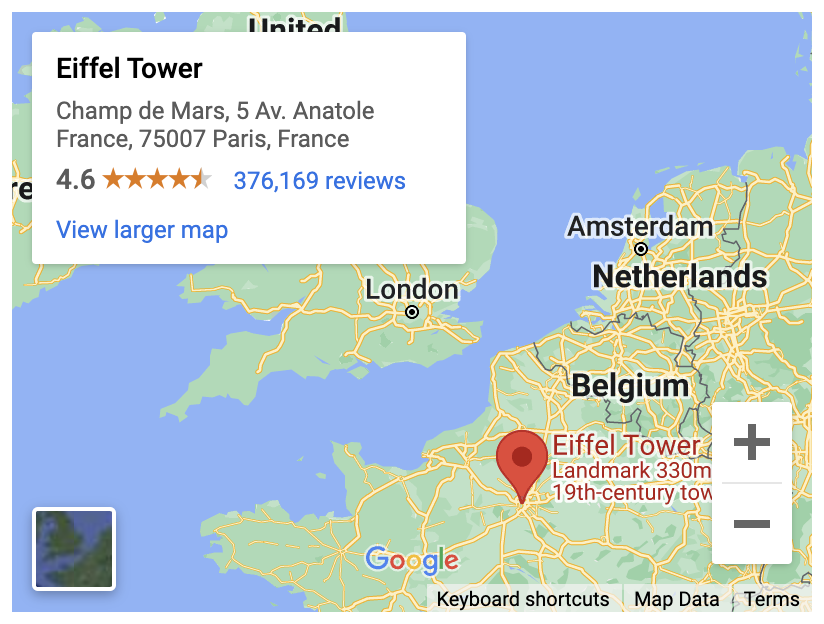
Customization Parameters:
- q (required): Specifies where a marker is displayed on the map. This can be an address or comma-separated latitude/longitude coordinates.
- center: Specifies the center of the map. This value is comma-separated latitude/longitude coordinates.
- zoom: Specifies the starting zoom level of the map. This can be an integer between 0 (the whole world) and 21 (street level).
- maptype: Specifies the type of map to display. This can be either a roadmap (default) or a satellite.
View Mode
The view mode allows you to show an interactive map centered on a specific location without markers or directions.
<iframe width="400" height="300" loading="lazy" allowfullscreen="" referrerpolicy="no-referrer-when-downgrade" src="https://www.google.com/maps/embed/v1/view?key=YOUR\_API\_KEY&center=51.5007292%2C-0.1246254&zoom=5&maptype=roadmap" style="border: 0px;"></iframe>
Customization Parameters:
- center: Specifies the center of the map. This value is comma-separated latitude/longitude coordinates.
- zoom: Specifies the starting zoom level of the map. This can be an integer between 0 (the whole world) and 21 (street level).
- maptype: Specifies the type of map to display. This can be one of the following values: roadmap (default) or satellite.
Directions Mode
The directions mode lets you embed an interactive map on your website that provides directions between two or more locations. It’s a helpful feature for guiding users to specific destinations and showing them the most efficient routes. This feature is precious for websites that provide location-based services, travel planning, or any scenario where users need to find directions from one place to another.

The above map shows directions from the University of Oxford to the Eiffel Tower via Big Ben in London.
Customization Parameters:
- origin: Specifies the starting point for directions.
- destination: Specifies the end point of directions.
- waypoints: Specifies intermediary stops between origin and destination.
- mode: Specifies the travel method. It can be driving, walking, bicycling, transit, or flying. The modes depend on the data availability for selected locations.
- avoid: You can specify features to avoid, such as tolls, ferries, or highways.
- units: Specifies the measurement unit: metric or imperial.
- center: Specifies the center of the map. This value is comma-separated latitude/longitude coordinates.
- zoom: Specifies the starting zoom level of the map. This can be an integer between 0 (the whole world) and 21 (street level).
- maptype: Specifies the type of map to display. This can be one of the following values: roadmap (default) or satellite.
Street View Mode
The streetview mode embeds panoramic, interactive, and immersive street-level images directly into your website or application. It enables users to explore the environment at a specific location as if standing there in person. Using the Street View Mode, you can provide your users a more engaging and informative experience, allowing them to explore physical locations easily within your website or app.

The above map shows a panoramic view of the Big Ben in London.
Customization Parameters:
- location: Specifies the location for the panoramic view.
- pano: Specify a panorama ID. Please check the Google Maps Street View service documentation for more details on the panoramic view.
Search Mode
The search mode allows developers to provide a query to the Embed API, which then displays a map with the search results. This mode is commonly used in location-based websites to help users discover nearby businesses or find specific points of interest.

The above image shows an embedded map for query coffee near the Eiffel Tower Paris.
The search mode offers the following customization parameters:
- q (required): Specifies the search term.
- center: Specifies the center of the map. This value is comma-separated latitude/longitude coordinates.
- zoom: Specifies the starting zoom level of the map. This can be an integer between 0 (the whole world) and 21 (street level).
- maptype: Specifies the type of map to display. This can be one of the following values: roadmap (default) or satellite.
The Embed API provides an effortless way to embed fully interactive, dynamic maps directly into your web applications. I recommend checking out the Google Maps Embed API documentation for a deep dive.